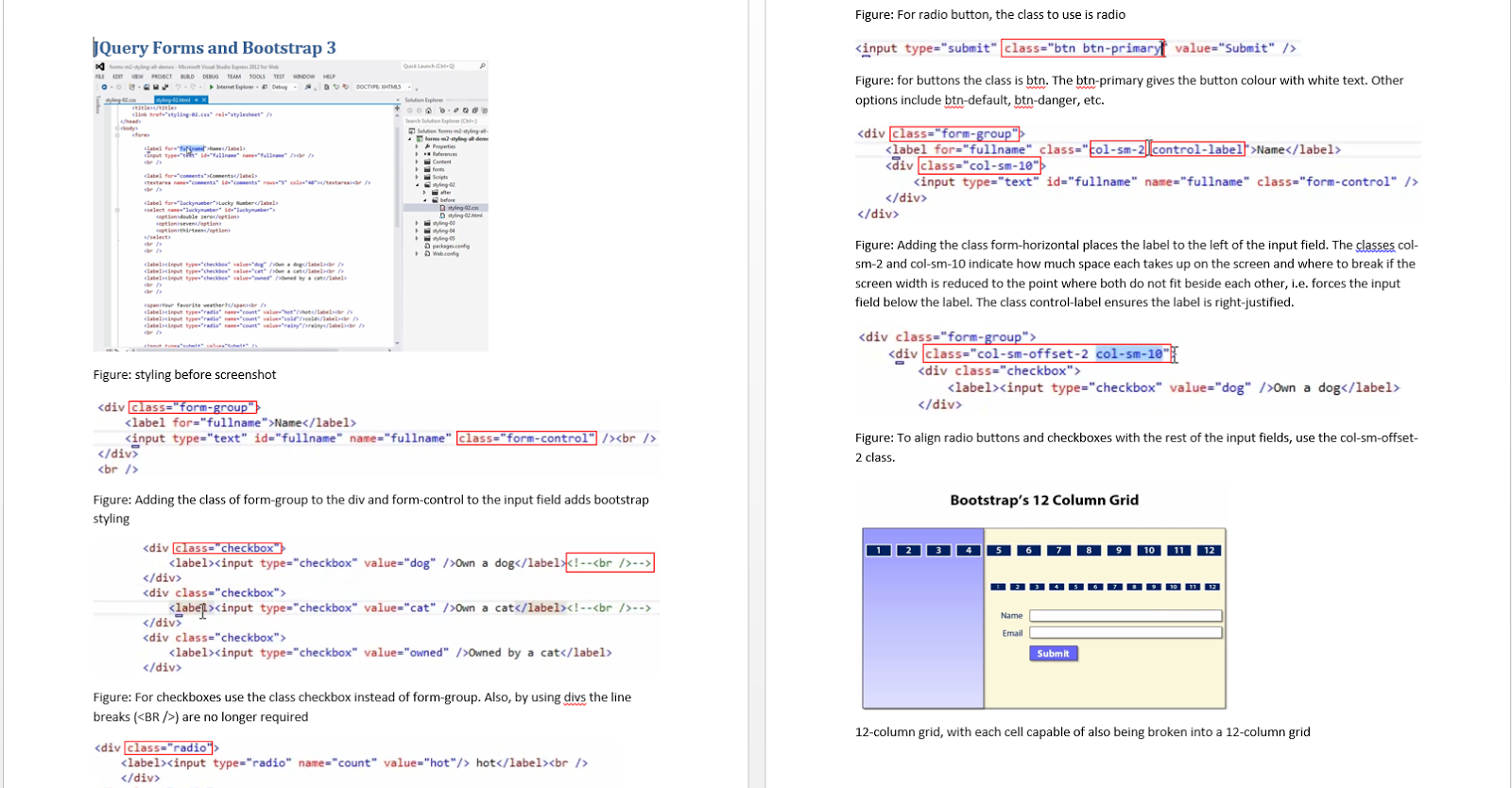Hello Everyone, This blog is my notepad :) where i make a note of the new learnings ,issues i have faced with in the real time environment.Hope these posts are helpful :)
Pages
Thursday, November 20, 2014
Monday, November 10, 2014
How to write debug info onto console in MVC in visual studio
I
wanted to debug a piece of code which was not working in my MVC site
.To write debug statements onto output window,Simply add the following
code
Later start the website using Debug mode - and check for the statements in the Output tab in Visual Studio
This is what I do for a lot of MVC 3,4,5 applications and it works perfectly.
System.Diagnostics.Debug.WriteLine("Test statement");
Later start the website using Debug mode - and check for the statements in the Output tab in Visual Studio
This is what I do for a lot of MVC 3,4,5 applications and it works perfectly.
deepstutorials:how to Track Active Item in Solution Explorer in visual Studio
I
found it very annoying to search the file in the solution explorer of
the Visual Studio.Came to know that there is a shortcut to highlight the
file in the Solution explorer.This tip works from VS 2010 and above.
Navigate to Tools->options->Select Project and Solutions and check the option on or off as per your requirement(If its checked, we are able to see the active item in visual studio)
Open a file and the file is highlighted in the solution explorer as shown below in the following snapshot.
Navigate to Tools->options->Select Project and Solutions and check the option on or off as per your requirement(If its checked, we are able to see the active item in visual studio)
Open a file and the file is highlighted in the solution explorer as shown below in the following snapshot.
 |
| File Highlighted in the solution explorer |
Monday, November 3, 2014
#deepstutorials:The type or namespace name 'Required' could not be found
A
rookie problem i encountered and wanted to document . Hopefully this
saves someone out there some time. I wasn’t able to resolve it
automatically in Visual Studio 2013.
If you hit the errors:
“The type or namespace name 'RequiredAttribute' could not be found”
“The type or namespace name 'Required' could not be found”
Make sure you add
using System.ComponentModel.DataAnnotations;
You can refer to this documentation link
If you hit the errors:
“The type or namespace name 'RequiredAttribute' could not be found”
“The type or namespace name 'Required' could not be found”
Make sure you add
using System.ComponentModel.DataAnnotations;
You can refer to this documentation link
Sunday, November 2, 2014
Thursday, October 30, 2014
how to generate getters and setters in visual studio
My requirement was to generate 10 properties in the following format
public int ID { get; set; }
Visual studio has an shortcut for this, just type prop and then hit tab twice .
public int ID { get; set; }
Visual studio has an shortcut for this, just type prop and then hit tab twice .
Monday, October 27, 2014
deepstutorials:Visual Studio -solution does not get online automatically although TFS is connected
| Right Click on the solution in Solution Explorer and select "Go Online". Hope that helps. |
Tuesday, September 9, 2014
Add custom code to report builder/SSRS
Sometimes ,your requirement may not be done with the default functions or custom expressions.This is when the custom code comes into picture.Following are the steps to embed the custom code in the Report builder/SSRS
1.In Design mode,right click outside the border of the report and click on Report properties
3.Add the custom code to the window as shown below.
4.Click Ok.(Errors are only shown when you run the report)5.Following is the way to call the code in the corresponding cell of the report.
=Code.BatchServiceStatusString(Fields!BatchServiceStatus.Value)
The meaning of the above code snippet is for the corresponding Fields!BatchServiceStatus.Value there would be a corresponding return value based on the condition satisfied.
Thursday, September 4, 2014
To hide static columns in a matrix, list , or table(Report Builder/SSRS)
- In Design view, select the table, matrix, or list to display the row and column handles.
- Right-click the column handle, and then click Column Visibility.
- In the Column Visibility dialog box, follow the below steps
- In When the report is initially run, specify whether to hide the item when you first view the report:
- To display the item, click Show.
- To hide the item, click Hide.
- To specify an expression that is evaluated at run-time, click Show or hide based on an expression. Type the expression or click the expression (fx) button to create the expression in the Expression dialog box.
how to hide static rows in report builder and SSRS
- In report design view, click the table, matrix, or list to display the row and column handles.
- Right-click the row handle, and then click Row Visibility. The Row Visibility dialog box opens.
- To set the visibility, follow the below steps
- In When the report is initially run, specify whether to hide the item when you first view the report:
- To display the item, click Show.
- To hide the item, click Hide.
- To specify an expression that is evaluated at run-time, click Show or hide based on an expression. Type the expression or click the expression (fx) button to create the expression in the Expression dialog box.
Hide an Item (Report Builder and SSRS)
In report design view, right-click the report item and open its Properties page.
- Click Visibility.
- In When the report is initially run, specify whether to hide the item when you first view the report:
- To display the item, click Show.
- To hide the item, click Hide.
- To specify an expression that is evaluated at run-time, click Show or hide based on an expression. Type the expression or click the expression (fx) button to create the expression in the Expression dialog box.
3. Click Ok twice.
How to repeat headers in Report Builder/SSRS
Following is the process to repeat the headers on every page in the report Builder
Select the arrow to the bottom right corner to get the advanced as shown in the figure.
Click
on the Advanced Mode Button in the Column Groups.Once you click the
Advanced Mode you would be able to see the static rows in the row groups
as shown below.
An item with the same key has already been added.
When
i got this issue i cross checked the query for the repetition of the
column names.I have removed the repeated column names that has already
been added and this solved my issue.
Friday, June 27, 2014
Step by Step installation to install report builder 3.0 for sql server 2014
- Download the Report Builder 3.0 for 2014 from Link to Report Builder 3.0 for sql server 2014.
- Download and save the version as per the system requirements.
- Run the downloaded .msi executable by double clicking on it.Follow the further instructions on the video which i have shared at following link on youtube.
Uninstall the standalone version of Report Builder
To uninstall the standalone version of the Report Builder ...
- Navigate to Control Panel->Add/Remove Programs.
- Do a quick search for the Report builder and select the report builder to highlight the uninstall option as shown below.
- Click the uninstall button.
- Confirm the uninstall by pressing Yes in the pop up box as shown below .This will uninstall the tool completely.
Friday, May 23, 2014
The prefix "util" for element "util:set" is not bound.
If you get the following error in while executing a Spring program.Following are the steps to resolve it.
Add the namespaces (the ones that are highlighted below in your spring configuration file)
<beans xmlns="http://www.springframework.org/schema/beans"
xmlns:xsi="http://www.w3.org/2001/XMLSchema-instance" xmlns:util="http://www.springframework.org/schema/util"
xsi:schemaLocation="http://www.springframework.org/schema/beans
http://www.springframework.org/schema/beans/spring-beans-2.5.xsd
http://www.springframework.org/schema/util
http://www.springframework.org/schema/util/spring-util-2.5.xsd">
This will resolve the issue
Add the namespaces (the ones that are highlighted below in your spring configuration file)
<beans xmlns="http://www.springframework.org/schema/beans"
xmlns:xsi="http://www.w3.org/2001/XMLSchema-instance" xmlns:util="http://www.springframework.org/schema/util"
xsi:schemaLocation="http://www.springframework.org/schema/beans
http://www.springframework.org/schema/beans/spring-beans-2.5.xsd
http://www.springframework.org/schema/util
http://www.springframework.org/schema/util/spring-util-2.5.xsd">
This will resolve the issue
public class HelloWorld { private String message; public void setMessage(String message){ this.message = message; } public void getMessage(){ System.out.println("Your Message : " + message); } }
How to install adventureworks2012 database
- Download the zip file at link.
Unzip the folder .The folder contains two files with .mdf and .ldf extension.Login to SQL Server using the management studio.Right click on the databases and select Attach.It opens a dialog box as shown below.
Click on the ADD button of the dialog box and give the path of the mdf file . Click OK . The mdf file gets attached. Click OK to close the dialog box as shown in the below.
Below is the screenshot after the database gets sucessfully attached.
Wednesday, May 21, 2014
How to create a java project in eclipse
- Create a java project by selecting File->New->Java Project.It opens a window as shown below.
- Fill in the name of the project and the location (if you want to change)
- Click on Next and then Click on Finish .If it asks for perspective change click on yes.This creates the HelloWorldSpring java project.
Set the libraries:
Configure the
build path.To do this,go to package explorer view ,right click on the
project ,select build path ->Configure Build path->select
Libraries tab and select add external jars.
Monday, April 7, 2014
How to display line numbers in visual studio
- Click on Tools tab and click on options .It opens a window.
- Expand the text editor node and select the language(For Ex:C#) for which the line numbers have to be displayed or select All languages if you want to apply the settings to all of the languages .
- I wanted to change it for C# so expanded C# node and clicked on General. Check the line numbers option and click OK as shown in the below screenshot.

Saturday, April 5, 2014
Wednesday, March 12, 2014
How to Install MongoDB on windows
To install MongoDB we don`t have to run ant exe file.All we have to do is download the zip file from the official MongoDB website.Depending upon the OS download 32 or 64 bit version zip files.
Unzip it and place the folder in a location .For Ex:D:\mongodb
Unzip it and place the folder in a location .For Ex:D:\mongodb
How to start the MongoDB server
- Open a command prompt and navigate to the mongodb\bin and issue the highlighted command.
- MongoDB
needs a data folder to flush the data .So we need to create the folder
manually(any location For Ex: D:\mongodb\data\db ) .Refer the screenshot
for any doubts.
mongod --dbpath "D:\mongodb\data\db"
- Once the server starts successfully the cursor starts blinking at the end .
Connect to MongoDB
- Open another command prompt without closing the first command prompt(as this will close the server).
- Navigate to the bin folder of the mongodb folder and issue the command as shown in the below screenshot.
mongo
Instead
of navigating each and every time to the installation location you can
set in the PATH varaible to execute it from any location.
Unable to install Maven: “JAVA_HOME is set to an invalid directory”
Sometimes when we try to run mvn -version command it gives the following error in the command prompt .
Solution:
ERROR: JAVA_HOME is set to an invalid directory. JAVA_HOME = "C:\Program Files\Java\jdk1.7.0_51\bin" .Please set the JAVA_HOME variable in your environment to match the location of your Java installation
JAVA_HOME should be set to C:\Program Files\Java\jdk1.7.0_51. PATH should be set to include %JAVA_HOME%\bin.
Hope this helps.:)
Solution:
ERROR: JAVA_HOME is set to an invalid directory. JAVA_HOME = "C:\Program Files\Java\jdk1.7.0_51\bin" .Please set the JAVA_HOME variable in your environment to match the location of your Java installation
JAVA_HOME should be set to C:\Program Files\Java\jdk1.7.0_51. PATH should be set to include %JAVA_HOME%\bin.
Hope this helps.:)
Tuesday, March 11, 2014
How to install maven on Windows
- For installing maven we don`t have to run any exe(executable) file.All we need is to download the zip file , unzip and edit the PATH in environment variables.
- Before you start the installation make sure java is installed in the system and JAVA_HOME system variable is set in System variables as below.
- Download the zip file from Official Maven website.Depending on whether your system is 32 bit or 64bit you can download the zip file.for Ex:(apache-maven-3.2.1-bin.zip ).I have unzipped at c:\apache-maven-3.0.5 and set the system variable as shown in the screen shot below.
- Also edit the system variable Path/PATH so that it has your maven location as the below screenshot so that you can execute maven from any directory.
- Test the installed maven by issuing the command mvn -version.The output should be as follows.That means Maven has been successfully installed on your computer.
While testing sometimes you may encounter error :Unable to install Maven: “JAVA_HOME is set to an invalid directory.To solve this,you can go to following link .
Monday, January 6, 2014
The import javax.servlet can't be resolved
You need to add the Servlet API to your classpath. In Tomcat7.0, this is in a JAR called
If you want to leave the JAR in Tomcat's
servlet-api.jar in Tomcat's lib
folder. You can either add a reference to that JAR to the project's
classpath, or put a copy of the JAR in your Eclipse project and add it
to the classpath from there.
If you want to leave the JAR in Tomcat's
lib folder:- Right-click the project, click Properties.
- Choose Java Build Path.
- Click Add External JARs...
- Browse to find
servlet-api.jarand select it. - Click OK to update the build path.
- Right-click the project, click Properties.
- Choose Java Build Path.
- Click Add JARs.
- Find
servlet-api.jarin your project and select it. - Click OK to update the build path.
Thursday, January 2, 2014
Step by Step Installation for MySql database on Windows
Hello All,
I have made a office presentation on how to install MySQL open source database on windows 8.
Below is the power point presentation to the installation.
Once you download the installer .Unzip it and double click on it .Follow the steps below.The installation while doing this presentation was 5.6.You can even find the same presentation on youtube at link.
Subscribe to:
Posts (Atom)